iPhones usually work pretty well. There’s usually no slowing down, and updates come on time and work well. However, every now and then, you may face some issues with your iPhone and one of the most common problems that I have seen people facing is the iPhone stuck on a boot-loop. So, if you’re wondering “why does my iPhone keep showing the Apple logo and turning off”, well, we have all the solutions for you. Here’s how to fix the iPhone stuck on Apple logo problem.
Why My iPhone Keeps Showing the Apple Logo?
Before we take a look at the solutions, let’s try and understand the problem. Why is it that your iPhone is displaying the Apple logo and then turning off on its own? There are a couple of reasons that you might be facing a problem like this.

If you have jailbroken your iPhone, it could result in errors such as this one. Moreover, something may have gone wrong while updating your iPhone, or, in the worst case, it could be a hardware fault.
How to Fix iPhone Keeps Showing Apple Logo and Turning Off
There are a lot of solutions that you can try to fix this problem. We are going to take a look at all of them, from the easiest and most safe solution, to other alternatives that you can try if you want to.
1. The Fastest and Easiest Way to Solve iPhone Keeps Showing Apple Logo On and Off
The first solution we’re sharing with you is also the safest and most efficient method to fix this problem. We will use Tenorshare ReiBoot for iOS in this method. You can download the software from this link.
If you’re facing iPhone X keeps showing the Apple logo and turning off, this is the best and safest way to solve the issue.
Here’s how to use Tenorshare ReiBoot to fix iPhone shows Apple logo and turns off
- Launch ReiBoot on your computer and connect your iPhone.
- Click on the ‘Start’ button.
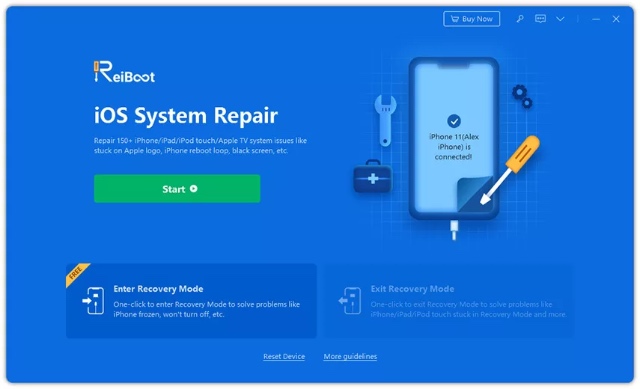
- You will see two types of repair options. Choose ‘Standard Repair’.
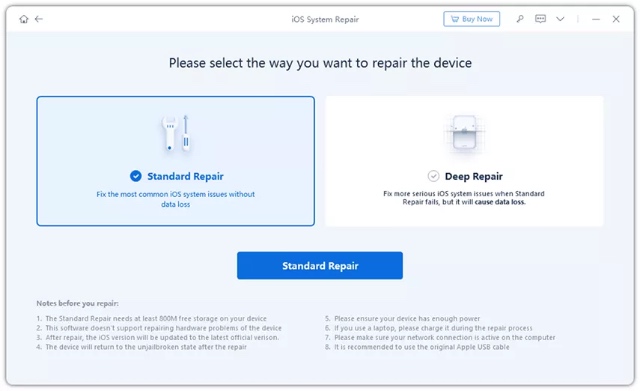
- Click on ‘Download’ to download the latest firmware.
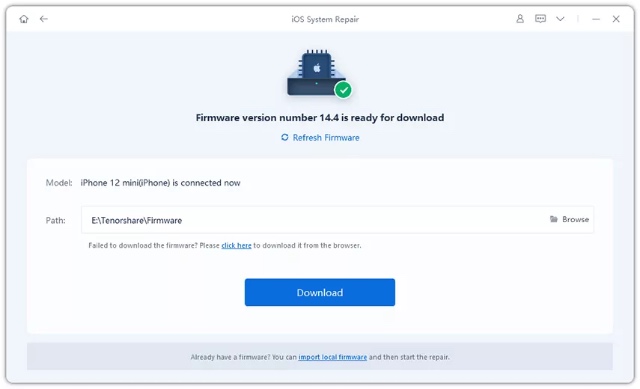
- Once the download is complete, click on ‘Start Standard Repair’.
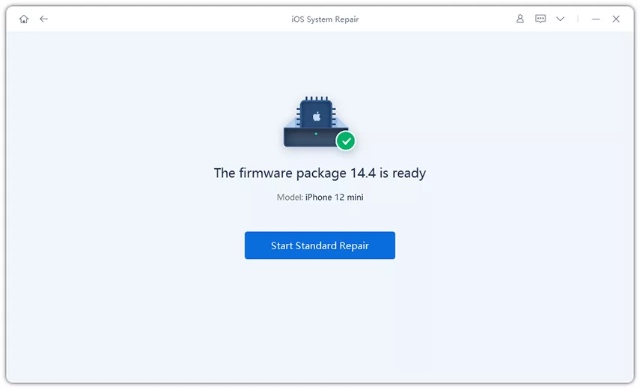
The process will start now. Make sure you keep your iPhone connected to your PC or Mac throughout the process. Once complete, your iPhone will boot up normally. The best part about using Tenorshare ReiBoot is that it causes no data loss at all.
2. The Official Method to Fix My iPhone Keeps Showing the Apple Logo and Turning Off
If you have tried to restore your iPhone recently, or updated it and are facing the iPhone stuck on Apple logo and turning off problem, you can try the official method suggested by Apple as well. Here is how to fix my iPhone 8 keeps showing the Apple logo and turning off with iTunes.
- Put your iPhone into recovery mode. The method to do this is different based on which iPhone you have.
- For an iPhone 8 or later, press and release the volume up button. Press and release the volume down button. Now press and hold the side button (power button) until you see the recovery screen.
- For iPhone 7 and 7 Plus, press and hold both the volume down button and the sleep/wake button (power button). Keep holding the volume down button until you see the recovery screen.
- For iPhone 6s and earlier, press and hold both the sleep button (power button) and the home button. Keep holding the home button until you see the recovery screen.
- Once your iPhone is in recovery mode, connect it to your Mac or PC with iTunes. You will see a prompt to update or restore your iPhone. Choose ‘Update’.
3. Other Ways That May Work to Solve iPhone Keeps Showing Apple Logo Then Turning Off
Hard Reset Your iPhone
If your iPhone is stuck on the Apple logo, sometimes a hard reset can fix the problem. Here is how to hard reset your iPhone.
iPhone 8, iPhone SE 2020, iPhone X and later
- Press and release the volume up button, press and release the volume down button. Now, press and hold the side button. Release the button when you see the Apple logo.
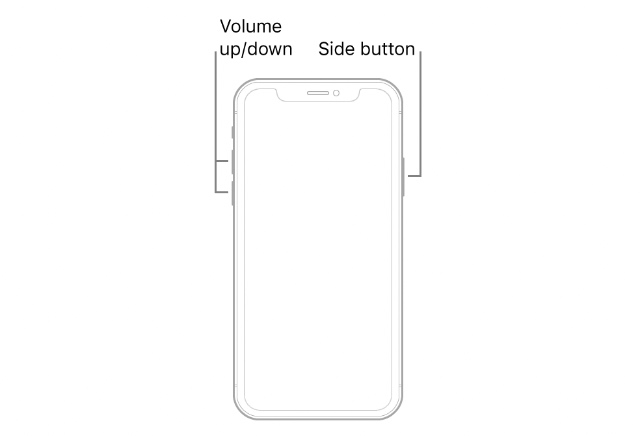
iPhone 7 and 7 Plus
- Press and hold the volume down and the sleep button at the same time. Release both buttons when you see the Apple logo.
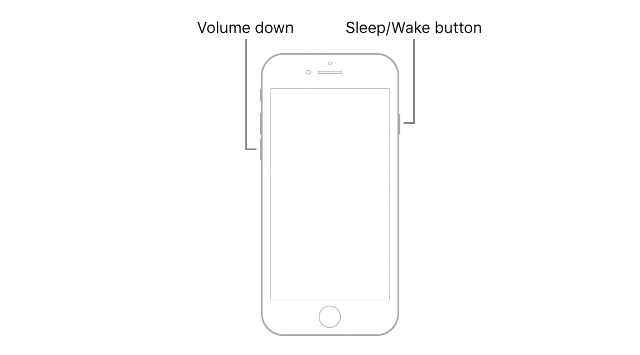
iPhone 6s or earlier
- Press and hold the sleep button and the home button. Release the buttons when you see the Apple logo.
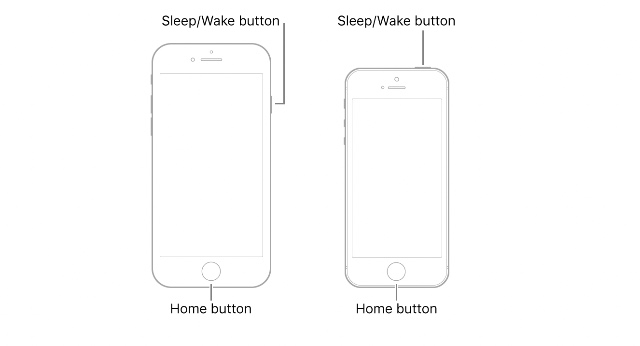
Charge Your iPhone
Sometimes you could be stuck on the Apple logo because your iPhone doesn’t have enough battery to fully boot up. If you suspect that might be the case, simply charge your iPhone for a while.
Then, try restarting your iPhone and see if the problem has gone away. If it hasn’t you can check out some of the other methods mentioned in this article.
DFU Restore
You can also try performing a DFU restore on your iPhone that keeps showing the Apple logo and then turning off. This solution can sometimes fix issues with firmware that may be causing the problem.
- First put your iPhone into DFU restore mode. Here is how to do that for different iPhone models.
- iPhone 8 and later
- Connect the device to a computer using a USB cable.
- Quick-press the Volume Up button
- Quick-press the Volume Down button
- Hold down the Side button until the screen goes black, then hold down both the Side button and Volume Down button.
- After 5 seconds, release the Side button while continuing to hold down the Volume Down button.
- iPhone 7 and 7 Plus
- Connect the device to a computer using a USB cable.
- Hold down both the Side button and Volume Down button.
- After 8 seconds, release the Side button while continuing to hold down the Volume Down button.
- iPhone 6s and earlier
- Connect the device to a computer using a USB cable.
- Hold down both the Home button and Lock button.
- After 8 seconds, release the Lock button while continuing to hold down the Home button.
- iTunes will inform you that a device has been connected in recovery mode. You can now use the iTunes recovery options to try and fix your iPhone.
4. Hardware Problem? Contact Apple Support
If nothing is working, chances are there’s a hardware problem with your iPhone that’s causing it to be stuck on Apple logo and then turning off. In such a situation, you should contact Apple support to get your iPhone fixed.
You can contact Apple support from this link.
Solve iPhone Keeps Showing Apple Logo Then Turning Off with These Methods
It’s never a fun sight when your iPhone keeps showing Apple logo then turning off. However, as you have seen in this article, there are a lot of solutions that you can try to fix this problem. Obviously, the best method to use is simply Tenorshare ReiBoot (download) which will fix your iPhone without any data loss. However, there are other solutions as well that you can also try.
So, were you able to fix your iPhone’s boot loop issue? Let us know in the comments.
Comments
Post a Comment